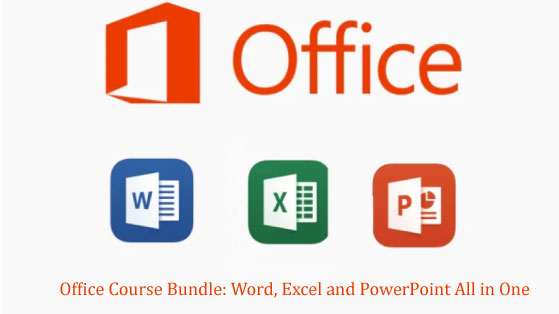Course Curriculum
Course 1: Microsolf Word A to Z - Part 1 - Introduction
Available in
days
days
after you enroll
Part 2 - Creating text
Available in
days
days
after you enroll
Part 3 - Content Editing
Available in
days
days
after you enroll
Part 4 - Text Formatting
Available in
days
days
after you enroll
Part 5 - Paragraph Format
Available in
days
days
after you enroll
Part 6 - Document Format
Available in
days
days
after you enroll
Part 7 - Style
Available in
days
days
after you enroll
Part 8 - Table of Contents and Index
Available in
days
days
after you enroll
Part 9 - Inserting Table
Available in
days
days
after you enroll
Part 10 - Inserting Charts
Available in
days
days
after you enroll
Part 11 - Inserting Other Objects
Available in
days
days
after you enroll
Part 12 - Mailings
Available in
days
days
after you enroll
Part 13 - Proofing
Available in
days
days
after you enroll
Part 14 - Printing
Available in
days
days
after you enroll
Part 15 - Macro
Available in
days
days
after you enroll
Part 16 - Template
Available in
days
days
after you enroll
Part 17 - Protection
Available in
days
days
after you enroll
Part 18 - Other functions
Available in
days
days
after you enroll
Course 2: Create Stunning Slides with PowerPoint
Available in
days
days
after you enroll
- P1 Getting to know PowerPoint - Lesson 1: Display modes (4:03)
- P1 - Lesson 2: Add Slide (3:08)
- P1 - Lesson 3: Enter content (3:51)
- P1 - Lesson 4: Change the layout (2:58)
- P2 Format - Lesson 1: Use Theme (7:33)
- P3 Table - Lesson 1: Resize column row (2:56)
- P4 Diagram - Lesson 1: Change chart data (1:40)
- P4 - Lesson 2: Change chart layout (10:52)
- P4 - lesson 3: Resize move chart (2:45)
- P4 - Lesson 4: Delete chart (0:38)
- P5 Clip Art - Lesson 1: Operation clipart (4:40)
- P6 Photo - Lesson 1: Image Editing (5:08)
- P6 - Lesson 2: Delete pictures (0:26)
- P7 Smartart - Lesson 1: SmartArt format (2:58)
- P7 - Lesson 2: SmartArt manipulation (1:47)
- P8 Shape - Lesson 1: Add Shape (6:18)
- P8 - Lesson 2: Change Shape (2:29)
- P8 - Lesson 3: Delete the Shape (0:36)
- P9 Video - Lesson 1: Video Editing (3:09)
- P9 - Lesson 2: Create link to video (2:21)
- P9 - Lesson 3: Delete videos (0:35)
- P10 Audio - Lesson 1: Editing audio (3:26)
- P10 - Lesson 2: Adding audio (4:54)
- P10 - Lesson 3: Set audio play parameters (4:41)
- P10 - Lesson 4: Create background music for the slide (2:54)
- P10 - Lesson 5: Delete audio (0:31)
- P11 Wordart - Lesson 1: WordArt format (3:06)
- P12 Hyperlink - Lesson 1: Create Hyperlink (8:43)
- P12 - Lesson 2: Change Hyperlink (1:18)
- P12 - Lesson 3: Delete Hyperlink (1:14)
- P13 Action - Lesson 1: Create action (7:52)
- P13 Action - Lesson 2: Change the action (2:30)
- P13 Action - Lesson 3: Delete the action (1:18)
- P13 Action - Lesson 4: Action button (5:32)
- P14 Note - Lesson 1: Note Page Format (2:57)
- P15 Transition Animation - Lesson 1: Change Animation (0:53)
- P15 - Lesson 2: Change Animation order (2:43)
- P15 - Lesson 3: Copy Animation (4:24)
- P16 Managing slides - Lesson 1: Copy Slide (4:48)
- P16 - Lesson 2: Slide order (1:09)
- P17 Section - Lesson 1: Creating Section (2:38)
- P17 - Lesson 2: Change the Section name (1:25)
- P17 - Lesson 3: Delete Section (1:31)
- P18 Slide Master Mode - Lesson 1: Slide Master Introduction (1:55)
- P18 - Lesson 2: Change create Layout (6:49)
- P18 - Lesson 3: Slide Master mode (11:21)
- P18 - Lesson 4: Change background color (8:10)
- P18 - Lesson 5: Set wallpaper (5:49)
- P18 - Lesson 6: Adding Header Footer (6:03)
- P18 - Lesson 7: Animation in Slide Master mode (8:25)
- P18 - Lesson 8: Create a theme (18:28)
- P19 - Lesson 2: Laser Pointer (1:25)
- P19 Slideshow - Lesson 1: Pen Highlighter (6:02)
- P19 - Lesson 3: Set slideshow parameters (6:46)
- P19 - Lesson 4: Broadcast Slide Show (4:25)
- P20 Printing - Lesson 1: In Slide (5:40)
- P20 - Lesson 2: In Handouts (3:01)
- P20 - Lesson 3: In Note (1:25)
- P20 - Lesson 4: In Outline (1:42)
- P21 PowerPoint Templates - Lesson 1: Using Templates (9:06)
- P21 - Lesson 2: Create Templates (27:36)
- P22 Protect File Export to other formats - Lesson 1: Creating handouts (2:48)
- P22 - Lesson 2: Create pdf files (2:11)
- P22 - Lesson 3: Package for CD (8:37)
- P23 Recover PowerPoint files - Lesson 1: Restore unsaved files (4:40)
- P24 Online PowerPoint File Management - Lesson 1: Onedrive introduction (1:21)
- P24 - Lesson 2: Save your PPT to Onedrive (4:01)
- P24 - Lesson 3: Share PPT files (5:30)
Course 3: Excel Fundamentals
Available in
days
days
after you enroll
- P1 Getting to know Excel - Lesson 1: Create a new workbook (1:02)
- P1 - Lesson 2: Save the workbook (1:47)
- P1 - Lesson 3: The structure of the workbook (1:34)
- P2 Basic data manipulation in Excel - Lesson 1: Enter numeric data (0:41)
- P2 - Lesson 2: Line break in 1 cell (2:05)
- P2 - Lesson 3: Insert cells columns and rows (2:30)
- P3 How to manipulate Excel Worksheet - Lesson 1: Hide and show the worksheet (1:15)
- P4 Formatting in Excel - Lesson 1: Merge cells wrap text (3:05)
- P4 - Lesson 2: Align content (1:47)
- P4 - Lesson 3: Set the data display direction (1:09)
- P4 - Lesson 4: Quick Format (2:39)
- P4 - Lesson 5: Display as crossed out (1:16)
- P5 Printing Excel - Lesson 1: Print Content Check (2:05)
- P5 - Lesson 2: Print setting parameters (2:46)
- P5 - Lesson 3: Print an area of data (2:06)
- P6 Basic Excel functions - Lesson 1: Statistical functions - SUM (0:53)
- P6 - Lesson 2: String handler function - RIGHT (1:00)
- P6 - Lesson 3: String handler function - CONCATENATE (2:03)
- P6 - Lesson 4: Function to handle date and time - WEEKDAY (0:57)
- P6 - Lesson 5: Theoretical functions - OR (1:39)
- P8 General Excel exercises - Lesson 1: exercise (0:42)
- P8 - Lesson 2: Solution (4:13)
- P9 Excel Chart - Lesson 1: Format chart (4:44)
- P9 - Lesson 2: Create a chart as a worksheet (1:29)
- P10 Database in Excel - Lesson 1: Freezepane (4:10)
- P10 - Lesson 2: Filtering and extracting data (16:45)
- P10 - Lesson 3: Data Validation (12:42)
- P11 Advanced Excel functions - Lesson 1: Statistical functions - SUMIF (3:09)
- P11 - Lesson 2: Statistical functions - COUNTA (1:02)
- P11 - Lesson 3: Statistical functions - COUNTBLANK (1:11)
- P11 - Lesson 4: The string handler function - REPLACE (2:05)
- P11 - Lesson 5: Database Function - DCOUNT (4:07)
- P12 Conditional Formatting - Lesson 1: Highlight the leading or lowest values (2:48)
- P13 Image objects and shapes - Lesson 1: Insert smartart (5:00)
- P13 - Lesson 2: Group of picture objects (3:04)
- P14 Confidentiality - Lesson 1: Hide calculation formulas (2:21)
- P15 Pivot Table - Lesson 1: See detailed data (1:34)
- P15 - Lesson 2: Changing statistical formula (3:15)
- P15 - Lesson 3: Display statistical value as (2:19)
- P15 - Lesson 4: Filter data column row (5:01)
- P15 - Lesson 5: Format the Pivot Table (1:20)
- P15 - Lesson 6: updated Pivot Table (4:23)
- P16 Pivot Chart - Lesson 1: Filtering data (2:50)
- P16 - Lesson 2: Move Pivot chart (2:00)
- P16 - Lesson 3: Clear the Pivot chart (1:53)
- P17 General Excel exercises - Lesson 1: exercise 2 (9:52)
Course 4: 22 Advanced Excel Techniques
Available in
days
days
after you enroll
- Lesson 1: Instruction showing formula detect number of hand fill (1:07)
- Lesson 2: Find duplicate data (2:14)
- Lesson 3: To guide the industrialization of the Ctrl Y manipulation (2:13)
- Lesson 4: Quick navigation guide in Excel (2:20)
- Lesson 5: Quick guide with 7 shortcuts (3:24)
- Lesson 6: Guide to automatically fill blank information (1:20)
- Lesson 7: Instructions on how to learn the recipe (2:42)
- Lesson 8: Instructions on how to learn the formula (2:42)
- Lesson 9: Instructions for creating custom lists (2:04)
- Lesson 10: Some copy and paste operations (2:16)
- Lesson 11: How to create links in Excel files (2:35)
- Lesson 12: Quick guide to select data with hot keys (1:22)
- Lesson 13: Custom format instructions (3:03)
- Lesson 14: Instructions for separating first and last names DO NOT use formulas (1:50)
- Lesson 15: How to automatically format lines in Excel (2:18)
- Lesson 16: Detect data is not a formula (1:39)
- Lesson 17: Automate test data (2:54)
- Lesson 18: Finds the last value in a table (2:48)
- Lesson 19: Find the last row and column number of a table (1:55)
- Lesson 20: Find values by row and column (1:55)
- Lesson 21: Work with dates for personnel (3:52)
- Lesson 22: Line breaks do not use the Enter key (2:02)

Hi, I’m Nguyễn Thành Giáp
This course contains pragmatic office techniques that you can use instantly! From very basic knowledge to advanced skills.
All are taught in Vietnamese, and catered to the Vietnamese audience across the globe
Demo Video in Excel Course
Note: All videos are in Vietnamese